QUICK TIP: How authors can use Kindle Highlights
If you're a Kindle user like me, you might be interested in different ways you can utilise the Kindle Highlights and Notes functionality.
 Reading and Research
Reading and Research
I read books on the craft of writing and other educational topics. As I read, I highlight important passages so that I can remember the key points. I can scan through my highlights as a memory jogger. This is great if I want to refresh my knowledge on a topic without having to read the whole book again.
When I'm researching for a novel, highlighting is incredibly useful. I highlight facts and information that may be needed for my story. I also add notes to explain how the information may be used in a scene or applied to my character.
Editing, Beta Reading and Proofing
During the self-editing process, I like to view my manuscript on the device the reader will be using for ebooks. This helps identify some issues that may be overlooked on a Microsoft Word version - perhaps because, by the time I get to this stage, I've seen the same document a hundred times! A fresh approach can be like a new set of eyes. Listening to a story being narrated works in the same way.
Anyway, as I come across typos, missing or duplicated words, sentences with structural issues and so on, I use the Kindle highlights and notes functionality to track them.
Beta readers and proofreaders can do the same thing. However, in this case, they need a way to get their feedback to you. This is simply a matter of them extracting and forwarding their notes to you.
How to access Kindle Highlights and Notes
On the Kindle
I'm not providing details here because all Kindle devices are slightly different, but you can visit the help section on the Amazon website for information on how to create, view and delete highlights and notes.
In your Browser
Visit www.read.amazon.com/kp/notebook (previously www.kindle.amazon.com) and log in with your Amazon account details. All your books that have highlights and notes will be available. From here you can delete the highlight, add a note, or visit that location in Kindle.
Below is an image showing a couple of the highlights I've made when reading Stephen King's On Writing: A Memoir Of the Craft - a great read!

How to Extract Highlights and Notes
Access your notes via your browser in your Kindle cloud account (www.read.amazon.com/kp/notebook). From here you can copy and paste the notes into a MS Word document, into Scrivener, or into Evernote - basically, put them anywhere you want to work on them.
Alternatively, for a super simple solution, go to your notes on your device and click on the button to export your notes. Your Kindle highlights and notes will be emailed to the email address attached to your Amazon account in both PDF and CSV format. How easy is that?
Happy highlighting!
Nicki xx